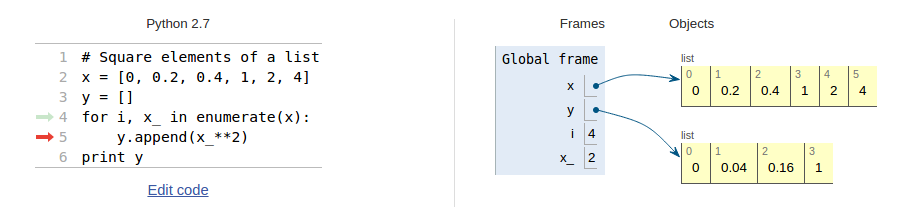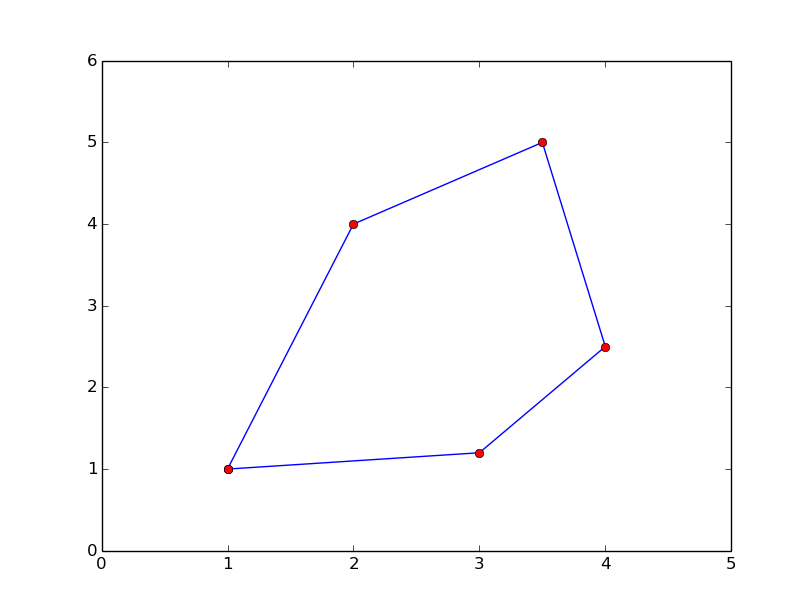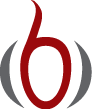Basic constructions¶
If tests¶
Very often in life, and in computer programs, the next action depends on the outcome of a question starting with “if”. This gives the possibility to branch into different types of action depending on some criterion. Let us as usual focus on a specific example, which is the core of so-called random walk algorithms used in a wide range of branches in science and engineering, including materials manufacturing and brain research. The action is to move randomly to the north (N), east (E), south (S), or west (W) with the same probability. How can we implement such an action in life and in a computer program?
We need to randomly draw one out of four numbers to select the direction in which to move. A deck of cards can be used in practice for this purpose. Let the four suits correspond to the four directions: clubs to N, diamonds to E, hearts to S, and spades to W, for instance. We draw a card, perform the corresponding move, and repeat the process a large number of times. The resulting path is a typical realization of the path of a diffusing molecule.
In a computer program, we need to draw a random number, and depending on
the number, update the coordinates of the point to be moved.
There are many ways to draw random numbers and translate them into
(e.g.) four random directions, but the technical details usually depend
on the programming language. Our technique here is universal: we draw a
random number in the interval \([0,1)\) and let \([0,0.25)\) correspond to
N, \([0.25,0.5)\) to E, \([0.5,0.75)\) to S, and \([0.75,1)\) to W.
Let x and y hold the coordinates of a point and let d be
the length of the move. A pseudo code (i.e., not “real” code, just
a “sketch of the logic”) then goes like
r = random number in [0,1)
if 0 <= r < 0.25
move north: y = y + d
else if 0.25 <= r < 0.5
move east: x = x + d
else if 0.5 <= r < 0.75
move south: y = y - d
else if 0.75 <= r < 1
move west: x = x - d
Note the need for first asking about the value of r and then performing an
action. If the answer to the “if” question is positive (true), we are done
and can skip the next else if questions.
If the answer is negative (false), we
proceed with the next question. The last test if \(0.75\leq r < 1\)
could also read just else, since we here cover all the remaining
possible r values.
The exact code in Matlab reads
r = rand() % random number in [0,1)
if 0 <= r < 0.25
% move north
y = y + d;
elseif 0.25 <= r < 0.5
% move east
x = x + d;
elseif 0.5 <= r < 0.75
% move south
y = y - d;
else
% move west
x = x - d;
end
We use else in the last test to cover the different types of
syntax that is allowed.
Matlab recognizes the reserved words if, elseif,
and else
and expects the code to be compatible with the rules of if tests:
- The test reads
if condition,elseif condition, orelse, whereconditionis a boolean expression that evaluates totrue(1) orfalse(0).- If
conditionistrue, the following statements up to the nextelseif,else, orendare executed, and the remainingif,elseif, orelsebranches are skipped.- If
conditionisfalse, the program flow jumps to the nextif,elseif, orelsebranch.
The blocks after if, elseif, or else may contain new if tests, if desired.
Working with if tests requires mastering boolean expressions.
Here are some basic boolean expressions involving the
logical operators ==, ~=, <, <=, >, and >=.
Given the assignment to temp, you should go through each boolean
expression below and determine if it is true or false.
temp = 21 % assign value to a variable
temp == 20 % temp equal to 20
temp ~= 20 % temp not equal to 20
temp < 20 % temp less than 20
temp > 20 % temp greater than 20
temp <= 20 % temp less than or equal to 20
temp >= 20 % temp greater than or equal to 20
Functions¶
Functions are widely used in programming and is a concept that needs to
be mastered. In the simplest case, a function in a program is much like
a mathematical function: some input number \(x\) is transformed to some output
number.
One example is the \(\tanh^{-1}(x)\) function, called atan in computer
code: it takes one real number as input and returns another number.
Functions in Matlab are more general and can take a series of
variables as input and return one or more variables, or simply nothing.
The purpose of functions is two-fold:
- to group statements into separate units of code lines that naturally belong together (a strategy which may dramatically ease the problem solving process), and/or
- to parameterize a set of statements such that they can be written only once and easily be re-executed with variations.
Examples will be given to illustrate how functions can be written in various contexts.
If we modify the program ball.m from the chapter A Matlab program with variables
slightly, and include a function, we could let this be a new program
ball_function.m
as
function ball_function()
% This is the main program
time = 0.6; % Just pick some time
vertical_position = y(time);
fprintf('%f \n',vertical_position)
time = 0.9; % Pick another time
vertical_position = y(time);
fprintf('%f \n',vertical_position)
end
% The function 'y' is a _local_ function in this file
function result = y(t)
g = 9.81; % Acceleration of gravity
v0 = 5; % Initial velocity
result = v0*t - 0.5*g*t^2;
end
Here, Matlab interprets this as the definition of two functions,
recognized by the reserved word function that appears two
places. The first function ball_function, is defined by the
statements between (and including) function ball_function() and the
first end. Note that the first function in a file should have the
same name as the name of the file (apart from the extension .m). The
second function, i.e. y, is similarly defined between function
result = y(t) and the second end.
Opposed to the function y, the function ball_function does not
return a value. This is stated in the first line of each function
definition. Comparing, you notice that y has an assignment there,
whereas ball_function has not. The final statement of the function
y, i.e.
result = v0*t - 0.5*g*t^2;
will be understood by Matlab as “first compute the expression, then
place the result in result and send it back (i.e. return) to where
the function was called from”. The function depends on one variable
(or we say that it takes one argument or input parameter), the
value of which must be provided when the function is called.
What do these things mean? Well, the function definition itself,
e.g. of y, just tells Matlab that there is a function y, taking the
specified arguments as input, and returning a specified output
result. Matlab keeps this information ready for use in case a call to
y is performed elsewhere in the code. In our case, a call to y
happens twice by the line vertical_position = y(time). By this
instruction, Matlab takes y(time) as a call to the function y,
assigning the value of time to the variable t. So in the first
call, t becomes \(0.6\), while in the second call t becomes
\(0.9\). In both cases the code lines of y are executed and the
returned result (the output parameter) is stored in
vertical_position, before it is next printed by Matlab.
Note that the reserved word return may be used to enforce a return
from a function before it reaches the end. For example, if a function
contains if-elseif-else constructions, return may be done from
within any of the branches. This may be illustrated by the following
function containing three return statements:
function result = check_sign(x)
if x > 0
result = 'x is positive';
return;
elseif x < 0
result = 'x is negative';
return;
else
result = 'x is zero';
return;
end
end
Remember that only one of the branches is executed for a single call
on check_sign, so depending on the number x, the return may take
place from any of the three return alternatives.
One phrase you will meet often when dealing with programming, is main
program or main function, or that some code is in main. This is
nothing particular to Matlab, and simply means the first function that
is defined in a file, e.g. ball_function above. You may define as
many functions as you like in a file after the main function. These
then become local functions, i.e. they are only known inside that
file. In particular, only the main function may be called from the
command window, whereas local functions may not.
A function may take no arguments, or many, in which case they are just
listed within the parentheses (following the function name) and
separated by a comma. Let us illustrate. Take a slight variation of the
ball example and assume that the ball is not thrown straight up, but
at an angle, so that two coordinates are needed to specify its
position at any time. According to Newton’s laws (when air resistance
is negligible), the vertical position is given by \(y(t) = v_{0y}t - 0.5gt^2\) and
the horizontal position by \(x(t) = v_{0x}t\). We can include both these
expressions in a new version of our program that prints the position
of the ball for chosen times. Assume we want to evaluate these expressions at two
points in time, \(t = 0.6s\) and \(t = 0.9s\). We can pick some numbers
for the initial velocity components v0y and v0x, name the program
ball_position.m,
and write it for example as
function ball_position_xy()
initial_velocity_x = 2.0;
initial_velocity_y = 5.0;
time = 0.6; % Just pick one point in time
x_pos = x(initial_velocity_x, time);
y_pos = y(initial_velocity_y, time);
fprintf('%f %f \n', x_pos, y_pos)
time = 0.9; % Pick another point in time
x_pos = x(initial_velocity_x, time);
y_pos = y(initial_velocity_y, time);
fprintf('%f %f \n', x_pos, y_pos)
end
function result = y(v0y, t)
g = 9.81; % Acceleration of gravity
result = v0y*t - 0.5*g*t^2;
end
function result = x(v0x, t)
result = v0x*t;
end
Now we compute and print the two components for the position, for each of the two chosen points in time. Notice how each of the two functions now takes two arguments. Running the program gives the output
1.2 1.2342
1.8 0.52695
A function may also return more than one value. For example, the two functions we just defined could alternatively have been defined into one as
function [result1, result2] = xy(v0x, v0y, t)
g = 9.81; % acceleration of gravity
result1 = v0x*t;
result2 = v0y*t - 0.5*g*t^2;
end
Notice the two return values result1 and result2 that are
listed in the function header, i.e., the first line of the function
definition. When calling the function, arguments must appear in the
same order as in the function definition. We would then write
[x_pos,y_pos] = xy(initial_x_velocity, initial_y_velocity, time);
The variables x_pos and y_pos could then have been printed or used
in other ways in the code.
There are possibilities for having a variable number of function input
and output parameters (using nargin and nargout). However, we do
not go further into that topic here.
Variables that are defined inside a function, e.g., g in the last
xy function, are local variables. This means they are only known
inside the function. Therefore, if you had accidentally used g in
some calculation outside the function, you would have got an error
message. By use of the reserved word global, a variable may be known
also outside the function in which it is defined (without transferring
it as a parameter). For example, if, in some function A, we write
global some_variable;
some_variable = 2;
then, in another function B, we could use some_variable directly if we just specify it first as being global, e.g.
global some_variable;
some_other_variable = some_variable*2;
We could even change the value of some_variable itself inside B if
we like, so that upon return to the function A, some_variable
would have a new value. If you define one global and one local
variable, both with the same name, the function only sees the local
one, so the global variable is not affected by what happens with its
local companion of the same name. The arguments named in the header of a function
definition are by rule local variables inside the function. One should
strive to define variables mostly where they are needed and not
everywhere.
In any programming language, it is a good habit to include a little
explanation of what the function is doing, unless what is done by the
function is obvious, e.g., when having only a few simple code lines. This
explanation (sometimes known as a doc string) should be placed just at the top of the function.
This explanation is meant for a human who wants
to understand the code, so it should say something about the purpose
of the code and possibly explain the arguments and return values if
needed. If we do that with our xy function from above, we may write
the first lines of the function as
function xy(v0x, v0y, t)
% Compute the x and y position of the ball at time t
Note that a function you have written may call another function you
have written, even if they are not defined within the same file. Such
a call requires the called function to be located in a file with the
same name as the function (apart from the extension .m). This file
must also be located in a folder where Matlab can find it, e.g. in the
same folder as the calling function.
Functions are straightforwardly passed as arguments to other functions, as illustrated by the following script function_as_argument.m:
function function_as_argument()
x = 2;
y = 3;
% Create handles to the functions defined below
sum_xy_handle = @sum_xy;
prod_xy_handle = @prod_xy;
sum = treat_xy(sum_xy_handle, x, y);
fprintf('%f \n', sum);
prod = treat_xy(prod_xy_handle, x, y);
fprintf('%f \n', prod);
end
function result = treat_xy(f, x, y)
result = f(x, y);
end
function result = sum_xy(x, y)
result = x + y;
end
function result = prod_xy(x, y)
result = x*y;
end
When run, this program first prints the sum of x and y (i.e., 5),
and then it prints the product (i.e., 6). We see that treat_xy takes
a function name as its first parameter. Inside treat_xy, that
function is used to actually call the function that was given as
input parameter. Therefore, as shown, we may call treat_xy with
either sum_xy or prod_xy, depending on whether we want the sum or
product of x and y to be calculated.
To transfer a function to the function treat_xy, we must use
function handles, one for each function we want to transfer. This is
done by the sign @ combined with the function name, as illustrated
by the lines
sum_xy_handle = @sum_xy;
prod_xy_handle = @prod_xy;
Note that it is the handle that is used in the function call, as, e.g., in
sum = treat_xy(sum_xy_handle,x,y);
Functions may also be defined within other functions. It that case, they become local functions, or nested functions, known only to the function inside which they are defined. Functions defined in main are referred to as global functions. A nested function has full access to all variables in the parent function, i.e. the function within which it is defined.
One convenient way of defining one-line functions (they can not be more than one line!), is by use of anonymous functions. You may then define, e.g., a square function by the name my_square, as
my_square = @(x) x^2;
and then use it simply as
y = my_sqare(2);
which would have assigned the value \(4\) to y. Note that my_square here becomes a handle that may be used directly as a function parameter for example.
Overhead of function calls
Function calls have the downside of slowing down program execution. Usually, it is a good thing to split a program into functions, but in very computing intensive parts, e.g., inside long loops, one must balance the convenience of calling a function and the computational efficiency of avoiding function calls. It is a good rule to develop a program using plenty of functions and then in a later optimization stage, when everything computes correctly, remove function calls that are quantified to slow down the code.
For loops¶
Many computations are repetitive by nature and programming languages have certain loop structures to deal with this. Here we will present what is referred to as a for loop (another kind of loop is a while loop, to be presented afterwards). Assume you want to calculate the square of each integer from 3 to 7. This could be done with the following two-line program.
for i = 3:7
i^2
end
What happens when Matlab interprets your code here? First of all, the
word for is a reserved word signalling to Matlab that a for loop
is wanted. Matlab then sticks to the rules covering such
constructions and understands that, in the present example, the loop should
run 5 successive times (i.e., 5 iterations should be done),
letting the variable i take on the numbers \(3, 4, 5, 6, 7\) in turn.
During each iteration, the statement inside the loop
(i.e. i^2)
is carried out. After each iteration, i is automatically (behind
the scene) updated. When the last number is reached, the last
iteration is performed and the loop is finished. When executed, the
program will therefore print out \(9, 16, 25, 36\) and \(49\). The
variable i is often referred to as a loop index, and its name
(here i) is a choice of the programmer.
Note that, had there been several statements within the loop, they
would all be executed with the same value of i (before i changed
in the next iteration). Make sure you understand how program execution
flows here, it is important.
The specification of the values desired for the loop variable (here 3:7) is
more generally given as start:step:stop, meaning that the loop variable should
take on the integers from start to stop, inclusive at both ends, in steps of
step. If step is skipped, the default value is 1, as in the example above.
Note that decreasing integers may be produced by letting start > stop combined
with a negative step. This makes it easy to, e.g., traverse
arrays in either direction.
Let us modify ball_plot.m from the chapter A Matlab program with vectorization and plotting to illustrate how useful for loops are if you need to traverse arrays. In that example we computed the height of the ball at every milli-second during the first second of its (vertical) flight and plotted the height versus time.
Assume we want to find the maximum height during that time, how can we do it with a computer program? One alternative may be to compute all the thousand heights, store them in an array, and then run through the array to pick out the maximum. The program, named ball_max_height.m, may look as follows.
g = 9.81;
v0 = 5;
t = linspace(0, 1, 1000);
y = v0*t - 0.5*g*t.^2;
% At this point, the array y with all the heights is ready.
% Now we need to find the largest value within y.
largest_height = y(1); % Preliminary value
for i = 2:1000
if y(i) > largest_height
largest_height = y(i);
end
end
fprintf('The largest height achieved was %f m \n',largest_height);
% We might also like to plot the path again just to compare
plot(t,y);
xlabel('Time (s)');
ylabel('Height (m)')
There is nothing new here, except the for loop construction, so let us look at it in more detail. As explained above, Matlab understands that a for loop is desired when it sees the word for.
The value in y(1) is used as the preliminary largest height, so
that, e.g., the very first check that is made is testing whether
y(2) is larger than this height. If so, y(2) is stored as the
largest height. The for loop then updates i to \(2\), and continues
to check y(3), and so on.
Each time we find a larger number, we store it.
When finished,
largest_height will contain the largest number from the array
y. When you run the program, you get
The largest height achieved was 1.274210 m
which compares favorably to the plot that pops up.
To implement the traversing of arrays with loops and indices, is sometimes challenging to get right. You need to understand the start, stop and step length choices for an index, and also how the index should enter expressions inside the loop. At the same time, however, it is something that programmers do often, so it is important to develop the right skills on these matters.
Having one loop inside another, referred to as a double loop, is
sometimes useful, e.g., when doing linear algebra. Say we want to find
the maximum among the numbers stored in a \(4 \times 4\) matrix A. The
code fragment could look like
largest_number = A(1,1);
for i = 1:length(A)
for j = 1:length(A)
if A(i,j) > largest_number
largest_number = A(i,j);
end
end
end
Here, all the j indices (1 - 4) will be covered for each value
of index i. First, i stays fixed at i = 1, while j runs over
all its indices. Then, i stays fixed at i = 2 while j runs over
all its indices again, and so on.
Sketch A on a piece of paper and
follow the first few loop iterations by hand, then you will realize
how the double loop construction works. Using two loops is just a
special case of using multiple or nested loops, and utilizing more
than two loops is just a straightforward extension of what was shown
here. Note, however, that the loop index name in multiple loops must
be unique to each of the nested loops. Note also that each nested loop
may have as many code lines as desired, both before and after the next
inner loop.
The vectorized computation of heights that we did in
ball_plot.m (the chapter A Matlab program with vectorization and plotting) could alternatively have
been done by traversing the time array (t) and, for each t
element, computing the height according to the formula \(y = v_0t -
\frac{1}{2}gt^2\). However, it is important to know that vectorization goes
much quicker. So when speed is important, vectorization is valuable.
Use loops to compute sums
One important use of loops, is to calculate sums. As a simple example, assume some variable \(x\) given by the mathematical expression
i.e., summing up the \(N\) first even numbers. For some given \(N\), say \(N = 5\), \(x\) would typically be computed in a computer program as:
N = 5;
x = 0;
for i = 1:N
x = x + 2*i;
end
x
Executing this code will print the number 30 to the screen. Note in
particular how the accumulation variable x is initialized to
zero. The value of x then gets updated with each iteration of the
loop, and not until the loop is finished will x have the correct
value. This way of building up the value is very common in
programming, so make sure you understand it by simulating the
code segment above by hand. It is a technique used
with loops in any programming language.
While loops¶
Matlab also has another standard loop construction, the while loop,
doing iterations with a loop index very much like the for loop. To
illustrate what such a loop may look like, we consider another
modification of ball_plot.m in the chapter A Matlab program with vectorization and plotting. We will now
change it so that it finds the time of flight for the ball. Assume
the ball is thrown with a slightly lower initial velocity, say
\(4.5\hbox{ ms}^{-1}\), while everything else is kept unchanged. Since
we still look at the first second of the flight, the heights at the
end of the flight become negative. However, this only means that the
ball has fallen below its initial starting position, i.e., the height
where it left the hand, so there is no problem with that. In our array
y we will then have a series of heights which towards the end of y
become negative. Let us, in a program named
ball_time.m
find the time when heights start to get negative, i.e., when the
ball crosses \(y=0\). The program could look like this
g = 9.81;
v0 = 4.5; % Initial velocity
t = linspace(0, 1, 1000); % Acceleration of gravity
y = v0*t - 0.5*g*t.^2; % Generate all heights
% At this point, the array y with all heights is ready
i = 1;
while y(i) >= 0
i = i + 1;
end
% Having the index, we may look up the time in the array t
fprintf('The time (switch from positive to negative): %f\n', t(i));
% We plot the path again just for comparison
plot(t, y);
xlabel('Time (s)');
ylabel('Height (m)');
If you type and run this program you should get
y=0 at 0.917417417417
The new thing here is the while loop only.
The loop will run as long as the boolean expression y(i) >= 0
evaluates to true. Note that the programmer introduced a variable
(the loop index) by the name i, initialized it (i = 1) before the
loop, and updated it (i = i + 1) in the loop. So for each iteration,
i is explicitly increased by \(1\), allowing a check of successive
elements in the array y.
Compared to a for loop, the programmer does not have to specify the
number of iterations when coding a while loop. It simply runs until
the boolean expression becomes false. Thus, a loop index
(as we have in a for loop) is not required. Furthermore, if a loop index is used in a
while loop, it is not increased automatically; it must be done explicitly by the
programmer. Of course, just as in for loops and if blocks,
there might be (arbitrarily) many code lines in a while
loop. Any for loop may also be implemented as a while loop, but
while loops are more general so not all of them can be expressed
as a for loop.
A problem to be aware of, is what is usually referred to as an
infinite loop. In those unintentional (erroneous) cases, the boolean
expression of the while test never evaluates to false, and the program can not escape the loop. This is one
of the most frequent errors you will experience as a beginning
programmer. If you accidentally enter an infinite loop and the
program just hangs forever, press Ctrl+c to stop the program.
Reading from and writing to files¶
Input data for a program often come from files and the results of the computations are often written to file. To illustrate basic file handling, we consider an example where we read \(x\) and \(y\) coordinates from two columns in a file, apply a function \(f\) to the \(y\) coordinates, and write the results to a new two-column data file. The first line of the input file is a heading that we can just skip:
% x and y coordinates
1.0 3.44
2.0 4.8
3.5 6.61
4.0 5.0
The relevant Matlab lines for reading the numbers and writing out a similar file are given in the file file_handling.m
filename = 'tmp.dat';
infileID = fopen(filename, 'r'); % Open file for reading
fgetl(infileID); % Read and skip first line
% First read file to count number of lines with data
no_of_lines = 0;
while ~feof(infileID)
no_of_lines = no_of_lines + 1;
fgetl(infileID);
end
fclose(infileID);
% Can now define arrays x and y of known length
x = zeros(no_of_lines, 1);
y = zeros(no_of_lines, 1);
% Re-open the file for reading
infileID = fopen(filename, 'r'); % Open file for reading
fgetl(infileID); % Read and skip first line
% Read x and y coordinates from the file and store in arrays
i = 1;
while i <= no_of_lines
x(i) = fscanf(infileID, '%f', 1);
y(i) = fscanf(infileID, '%f', 1);
i = i + 1;
end
fclose(infileID);
% Next, we treat the y-coordinates and write to file
F = @(y) log(y);
y = F(y); % Overwrite y with new values
filename = 'tmp_out.dat';
outfileID = fopen(filename, 'w'); % Open file for writing
i = 1;
while i <= no_of_lines
fprintf(outfileID, '%10.5f %10.5f', x(i), y(i));
i = i + 1;
end
fclose(outfileID);
Such a file with a comment line and numbers in tabular format is very common so Matlab has functionality to ease reading and writing. Here is the same example (file file_handling_easy.m):
filename = 'tmp.dat';
data = load(filename);
x = data(:,1);
y = data(:,2);
data(:,2) = log(y); % insert transformed y back in array
filename = 'tmp_out.dat';
outfile = fopen(filename, 'w'); % open file for writing
fprintf(outfile, '%% x and y coordinates\n');
fprintf(outfile, '%10.5f %10.5f\n', data);
fclose(outfile);
Exercises¶
Exercise 2.1: Introducing errors¶
Write the program ball_function.m as given in the text and
confirm that the program runs correctly. Then save a copy of the
program and use that program during the following error testing.
You are supposed to introduce errors in the code, one by one. For each error introduced, save and run the program, and comment how well Matlab’s response corresponds to the actual error. When you are finished with one error, re-set the program to correct behavior (and check that it works!) before moving on to the next error.
a)
Change the first line from function ball_function() to
ball_function(), i.e. remove the word function.
b)
Change the first line from function ball_function()
to function ball_func(), i.e., change the name of the function.
c)
Change the line function result = y(t) to function y(t).
d)
Change the line function result = y(t) to
function result = y(), i.e., remove the parameter t.
e)
Change the first statement that calls y from
vertical_position = y(time); to vertical_position = y();.
Filename: introducing_errors.m.
Exercise 2.2: Compare integers a and b¶
Explain briefly, in your own words, what the following program does.
a = input('Give an integer a: ');
b = input('Give an integer b: ');
if a < b
fprintf('a is the smallest of the two numbers\n');
elseif a == b
fprintf('a and b are equal\n');
else
fprintf('a is the largest of the two numbers\n');
end
Proceed by writing the program, and then run it a few times with
different values for a and b to confirm that it works as
intended. In particular, choose combinations for a and b so that
all three branches of the if construction get tested.
Filename: compare_a_and_b.m.
Exercise 2.3: Functions for circumference and area of a circle¶
Write a program that takes a circle radius r as input from the user
and then computes the circumference C and area A of the
circle. Implement the computations of C and A as two separate
functions that each takes r as input parameter. Print C and A to
the screen along with an appropriate text. Run the program with \(r =
1\) and confirm that you get the right answer.
Filename: functions_circumference_area.m.
Exercise 2.4: Function for area of a rectangle¶
Write a program that computes the area \(A = b c\) of a rectangle. The values of \(b\) and \(c\) should be user input to the program. Also, write the area computation as a function that takes \(b\) and \(c\) as input parameters and returns the computed area. Let the program print the result to screen along with an appropriate text. Run the program with \(b = 2\) and \(c = 3\) to confirm correct program behavior.
Filename: function_area_rectangle.m.
Exercise 2.5: Area of a polygon¶
One of the most important mathematical problems through all times has been to find the area of a polygon, especially because real estate areas often had the shape of polygons, and it was necessary to pay tax for the area. We have a polygon as depicted below.
The vertices (“corners”) of the polygon have coordinates \((x_1,y_1)\), \((x_2,y_2)\), \(\ldots\), \((x_n, y_n)\), numbered either in a clockwise or counter clockwise fashion. The area \(A\) of the polygon can amazingly be computed by just knowing the boundary coordinates:
Write a function polyarea(x, y) that takes two coordinate arrays
with the vertices as arguments and returns the area.
Assume that x and y are either lists or arrays.
Test the function on a triangle, a quadrilateral, and a pentagon where you can calculate the area by alternative methods for comparison.
Filename: polyarea.m.
Exercise 2.6: Average of integers¶
Write a program that gets an integer \(N > 1\) from the user and computes the average of all integers \(i = 1,\ldots,N\). The computation should be done in a function that takes \(N\) as input parameter. Print the result to the screen with an appropriate text. Run the program with \(N = 5\) and confirm that you get the correct answer.
Filename: average_1_to_N.m.
Exercise 2.7: While loop with errors¶
Assume some program has been written for the task of adding all integers \(i = 1,2,\ldots,10\):
some_number = 0;
i = 1;
while j < 11;
some_number += 1
print some_number
a) Identify the errors in the program by just reading the code and simulating the program by hand.
b) Write a new version of the program with errors corrected. Run this program and confirm that it gives the correct output.
Filename: while_loop_errors.m.
Exercise 2.8: Area of rectangle versus circle¶
Consider one circle and one rectangle. The circle has a radius \(r =
10.6\). The rectangle has sides \(a\) and \(b\), but only \(a\) is known from
the outset. Let \(a = 1.3\) and write a program that uses a while loop
to find the largest possible integer \(b\) that gives a rectangle area
smaller than, but as close as possible to, the area of the circle. Run
the program and confirm that it gives the right answer (which is \(b =
271\)).
Filename: area_rectangle_vs_circle.m.
Exercise 2.9: Find crossing points of two graphs¶
Consider two functions \(f(x) = x\) and \(g(x) = x^2\) on the interval \([-4,4]\).
Write a program that, by trial and error, finds approximately for which values of \(x\) the two graphs cross, i.e., \(f(x) = g(x)\). Do this by considering \(N\) equally distributed points on the interval, at each point checking whether \(|f(x) - g(x)| < \epsilon\), where \(\epsilon\) is some small number. Let \(N\) and \(\epsilon\) be user input to the program and let the result be printed to screen. Run your program with \(N = 400\) and \(\epsilon = 0.01\). Explain the output from the program. Finally, try also other values of \(N\), keeping the value of \(\epsilon\) fixed. Explain your observations.
Filename: crossing_2_graphs.m.
Exercise 2.10: Sort array with numbers¶
The built-in function rand may be used to draw pseudo-random numbers
for the standard uniform distribution between \(0\) and \(1\) (exclusive
at both ends). See help rand.
Write a script that generates an array of \(6\) random numbers between \(0\) and \(10\). The program should then sort the array so that numbers appear in increasing order. Let the program make a formatted print of the array to the screen both before and after sorting. The printouts should appear on the screen so that comparison is made easy. Confirm that the array has been sorted correctly.
Filename: sort_numbers.m.
Exercise 2.11: Compute \(\pi\)¶
Up through history, great minds have developed different computational schemes for the number \(\pi\). We will here consider two such schemes, one by Leibniz (\(1646-1716\)), and one by Euler (\(1707-1783\)).
The scheme by Leibniz may be written
while one form of the Euler scheme may appear as
If only the first \(N\) terms of each sum are used as an approximation to \(\pi\), each modified scheme will have computed \(\pi\) with some error.
Write a program that takes \(N\) as input from the user, and plots the
error development with both schemes as the number of iterations
approaches \(N\). Your program should also print out the final error
achieved with both schemes, i.e. when the number of terms is N.
Run the program with \(N = 100\) and explain briefly what the graphs show.
Filename: compute_pi.m.
Exercise 2.12: Compute combinations of sets¶
Consider an ID number consisting of two letters and three digits, e.g., RE198. How many different numbers can we have, and how can a program generate all these combinations?
If a collection of \(n\) things can have \(m_1\) variations of the first thing, \(m_2\) of the second and so on, the total number of variations of the collection equals \(m_1m_2\cdots m_n\). In particular, the ID number exemplified above can have \(26\cdot 26\cdot 10\cdot 10\cdot 10 =676,000\) variations. To generate all the combinations, we must have five nested for loops. The first two run over all letters A, B, and so on to Z, while the next three run over all digits \(0,1,\ldots,9\).
To convince yourself about this result, start out with an ID number on the form A3 where the first part can vary among A, B, and C, and the digit can be among 1, 2, or 3. We must start with A and combine it with 1, 2, and 3, then continue with B, combined with 1, 2, and 3, and finally combine C with 1, 2, and 3. A double for loop does the work.
a)
In a deck of cards, each card is a combination of a rank and a suit.
There are 13 ranks: ace (A), 2, 3, 4, 5, 6, 7, 8, 9, 10, jack (J),
queen (Q), king (K), and
four suits: clubs (C), diamonds (D), hearts (H), and spades (S).
A typical card may be D3. Write statements that generate a
deck of cards, i.e., all the combinations CA, C2, C3, and so on
to SK.
b)
A vehicle registration number is on the form DE562, where the letters
vary from A to Z and the digits from 0 to 9. Write statements that compute
all the possible registration numbers and stores them in a list.
c) Generate all the combinations of throwing two dice (the number of eyes can vary from 1 to 6). Count how many combinations where the sum of the eyes equals 7.
Filename: combine_sets.m.
Exercise 2.13: Frequency of random numbers¶
Write a program that takes a positive integer \(N\) as input and then draws
\(N\) random integers in the interval \([1,6]\) (both ends inclusive). In the program,
count how many of the numbers, \(M\), that equal 6 and write out
the fraction \(M/N\). Also, print all the random numbers to the screen so that
you can check for yourself that the counting is correct. Run the program with
a small value for N (e.g., N = 10) to confirm that it works as intended.
Hint.
Use 1+floor(6*rand()) to draw
a random integer between 1 and 6.
Filename: count_random_numbers.m.
Remarks¶
For large \(N\), this program computes the probability \(M/N\) of getting six eyes when throwing a die.
Exercise 2.14: Game 21¶
Consider some game where each participant draws a series of random integers evenly distributed from \(0\) and \(10\), with the aim of getting the sum as close as possible to \(21\), but not larger than \(21\). You are out of the game if the sum passes \(21\). After each draw, you are told the number and your total sum, and is asked whether you want another draw or not. The one coming closest to \(21\) is the winner.
Implement this game in a program.
Hint.
Use floor(11*rand()) to draw
random integers in \([0,10]\).
Filename: game_21.m.
Exercise 2.15: Linear interpolation¶
Some measurements \(y_i\), \(i = 1,2,\ldots,N\) (given below), of a quantity \(y\) have been collected regularly, once every minute, at times \(t_i=i\), \(i=0,1,\ldots,N\). We want to find the value \(y\) in between the measurements, e.g., at \(t=3.2\) min. Computing such \(y\) values is called interpolation.
Let your program use linear interpolation to compute \(y\) between two consecutive measurements:
- Find \(i\) such that \(t_i\leq t \leq t_{i+1}\).
- Find a mathematical expression for the straight line that goes through the points \((i,y_i)\) and \((i+1,y_{i+1})\).
- Compute the \(y\) value by inserting the user’s time value in the expression for the straight line.
a) Implement the linear interpolation technique in a function that takes an array with the \(y_i\) measurements as input, together with some time \(t\), and returns the interpolated \(y\) value at time \(t\).
b) Write another function with in a loop where the user is asked for a time on the interval \([0,N]\) and the corresponding (interpolated) \(y\) value is written to the screen. The loop is terminated when the user gives a negative time.
c) Use the following measurements: \(4.4, 2.0, 11.0, 21.5, 7.5\), corresponding to times \(0,1,\ldots,4\) (min), and compute interpolated values at \(t=2.5\) and \(t=3.1\) min. Perform separate hand calculations to check that the output from the program is correct.
Filename: linear_interpolation.m.
Exercise 2.16: Test straight line requirement¶
Assume the straight line function \(f(x) = 4x + 1\). Write a script that tests the “point-slope” form for this line as follows. Within a chosen interval on the \(x\)-axis (for example, for \(x\) between 0 and 10), randomly pick \(100\) points on the line and check if the following requirement is fulfilled for each point:
where \(a\) is the slope of the line and \(c\) defines a fixed point \((c,f(c))\) on the line. Let \(c = 2\) here.
Filename: test_straight_line.m.
Exercise 2.17: Fit straight line to data¶
Assume some measurements \(y_i, i = 1,2,\ldots,5\) have been collected, once every second. Your task is to write a program that fits a straight line to those data.
a) Make a function that computes the error between the straight line \(f(x)=ax+b\) and the measurements:
b) Make a function with a loop where you give \(a\) and \(b\), the corresponding value of \(e\) is written to the screen, and a plot of the straight line \(f(x)=ax+b\) together with the discrete measurements is shown.
c) Given the measurements \(0.5, 2.0, 1.0, 1.5, 7.5\), at times \(0, 1, 2, 3, 4\), use the function in b) to interactively search for \(a\) and \(b\) such that \(e\) is minimized.
Filename: fit_straight_line.m.
Remarks¶
Fitting a straight line to measured data points is a very common task. The manual search procedure in c) can be automated by using a mathematical method called the method of least squares.
Exercise 2.18: Fit sines to straight line¶
A lot of technology, especially most types of digital audio devices for processing sound, is based on representing a signal of time as a sum of sine functions. Say the signal is some function \(f(t)\) on the interval \([-\pi,\pi]\) (a more general interval \([a,b]\) can easily be treated, but leads to slightly more complicated formulas). Instead of working with \(f(t)\) directly, we approximate \(f\) by the sum
where the coefficients \(b_n\) must be adjusted such that \(S_N(t)\) is a good approximation to \(f(t)\). We shall in this exercise adjust \(b_n\) by a trial-and-error process.
a)
Make a function sinesum(t, b) that returns \(S_N(t)\), given the
coefficients \(b_n\) in an array b and time coordinates in an
array t. Note that if t is an array, the return value is also
an array.
b)
Write a function test_sinesum() that calls sinesum(t, b) in a)
and determines if the function computes a test case correctly.
As test case, let t be an array with values \(-\pi/2\) and \(\pi/4\),
choose \(N=2\), and \(b_1=4\) and \(b_2=-3\). Compute \(S_N(t)\) by hand
to get reference values.
c)
Make a function plot_compare(f, N, M) that plots the original
function \(f(t)\) together with the sum of sines \(S_N(t)\), so that
the quality of the approximation \(S_N(t)\) can be examined visually.
The argument f is a Matlab function implementing \(f(t)\), N
is the number of terms in the sum \(S_N(t)\), and M is the number
of uniformly distributed \(t\) coordinates used to plot \(f\) and \(S_N\).
d)
Write a function error(b, f, M) that returns a mathematical measure
of the error in \(S_N(t)\) as an approximation to \(f(t)\):
where the \(t_i\) values are \(M\) uniformly distributed coordinates on
\([-\pi, \pi]\).
The array b holds the coefficients in \(S_N\) and f is a Matlab
function implementing the mathematical function \(f(t)\).
e)
Make a function trial(f, N) for interactively giving \(b_n\)
values and getting a plot on the screen where the resulting
\(S_N(t)\) is plotted together with \(f(t)\). The error in the
approximation should also be computed as indicated in d).
The argument f
is a Matlab function for \(f(t)\) and N is the number of terms \(N\) in
the sum \(S_N(t)\). The trial function can run a loop where
the user is asked for the \(b_n\) values in each pass of the
loop and the corresponding plot is shown.
You must find a way to terminate the loop when the
experiments are over. Use M=500 in the calls to plot_compare
and error.
f)
Choose \(f(t)\) to be a straight line
\(f(t) = \frac{1}{\pi}t\) on \([-\pi,\pi]\). Call trial(f, 3)
and try to find through experimentation
some values \(b_1\), \(b_2\), and \(b_3\) such that
the sum of sines \(S_N(t)\) is a good approximation to the straight line.
g) Now we shall try to automate the procedure in f). Write a function that has three nested loops over values of \(b_1\), \(b_2\), and \(b_3\). Let each loop cover the interval \([-1,1]\) in steps of \(0.1\). For each combination of \(b_1\), \(b_2\), and \(b_3\), the error in the approximation \(S_N\) should be computed. Use this to find, and print, the smallest error and the corresponding values of \(b_1\), \(b_2\), and \(b_3\). Let the program also plot \(f\) and the approximation \(S_N\) corresponding to the smallest error.
Filename: fit_sines.m.
Remarks¶
- The function \(S_N(x)\) is a special case of what is called a Fourier series. At the beginning of the 19th century, Joseph Fourier (1768-1830) showed that any function can be approximated analytically by a sum of cosines and sines. The approximation improves as the number of terms (\(N\)) is increased. Fourier series are very important throughout science and engineering today.
- Finding the coefficients \(b_n\) is solved much more accurately in Exercise 3.12: Revisit fit of sines to a function, by a procedure that also requires much less human and computer work!
- In real applications, \(f(t)\) is not known as a continuous function, but function values of \(f(t)\) are provided. For example, in digital sound applications, music in a CD-quality WAV file is a signal with 44100 samples of the corresponding analog signal \(f(t)\) per second.
Exercise 2.19: Count occurrences of a string in a string¶
In the analysis of genes one encounters many problem settings involving searching for certain combinations of letters in a long string. For example, we may have a string like
gene = 'AGTCAATGGAATAGGCCAAGCGAATATTTGGGCTACCA'
We may traverse this string letter by letter. The length of the string
is given by length(gene), so with a loop index i, for i = 1:length(gene)
will produce the required index values. Letter number i is then reached through
gene(i), and a substring from index i up to and including j,
is created by gene(i:j).
a)
Write a function freq(letter, text) that returns the frequency of the
letter letter in the string text, i.e., the number of occurrences of
letter divided by the length of text.
Call the function to determine the frequency of C and G in the
gene string above. Compute the frequency by hand too.
b)
Write a function pairs(letter, text)
that counts how many times a pair of the letter letter (e.g., GG)
occurs within the string text. Use the function to determine
how many times the pair AA appears in the string gene above.
Perform a manual counting too to check the answer.
c)
Write a function mystruct(text) that counts the number of a certain
structure in the string text. The structure is defined as G followed by
A or T until a double GG. Perform a manual search for the structure
too to control the computations by mystruct.
Filename: count_substrings.m.